How Do I Make Catering Packages?
Now that you have created a menu, which displays on your public profile, you can now use your menu items as building blocks to create catering packages. Catering packages are collections of menu items, priced per person, that you will submit when you bid on a Roaming Hunger catering event.
You will create packages on the Packages section of your Roaming Hunger Dashboard. Please don't go here until your menu is complete. Your menu must be complete in order to properly create packages.

Select the blue Create New Package button to begin.
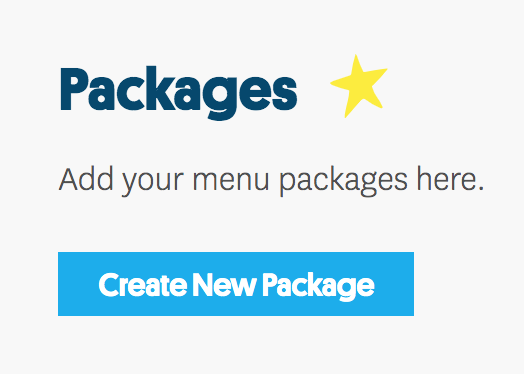
Step 1: Build Your Package
Below is what your package creator looks like on a desktop computer, the recommended interface. Your package is the middle portion. Your menu items are listed on the right to be added to your package. We will go through the process step-by-step below.

Step 1a: Name Your Package
Customize your package title, per-person price, and description by clicking the pencil-shaped icons to the left of those fields.

Step 1b: Create Sections to Organize Your Package
While your menu items are the building blocks, sections are the categories you put them in, like Mains, Sides, or Desserts. Click Add Section to create as many sections as you'd like. You will learn how to fill these sections with menu items in Step 1c below.

Step 1c: Add Menu Items
Your menu items are listed to the right of your package builder. You will click on a section to highlight it in blue, then click all menu items on the right that you want to appear in that section. Leave the On-Site Item Count at the default "All Items" if you will be serving all items in a section at the event. If only a few of the items will be available at the event, specify the exact On-Site Item Count from 1 to 10.
NOTE: If you have three items in a section, and all three will be served onsite, leave the On-Site Item Count at "all items." You do not need to specify an item count if all items will be served.

To add an item to this package that is not already on your menu, click the blue Add Custom Item button to create a new menu item. To remove any item, click it, then select Remove.

On a mobile device, the interface will look different, and you will tap Add Item to open the item menu. We still recommend using a desktop device for making packages.

|

|
When you have completed your sections, click Save Package to complete the process.

This will take you back to your Packages page. Create as many packages as you would like. These are permanent templates that you can customize and submit for any Roaming Hunger catering event.

Step 2: Edit Your Package
After creating a package, you will see a gray Edit button on it. Click this button at any time to edit a package.

Step 3: Delete Old Packages
To fully delete a package, you will first need to select the blue Preview button.

This will open up a package preview, where you will see a red Delete button that allows you to delete the package.
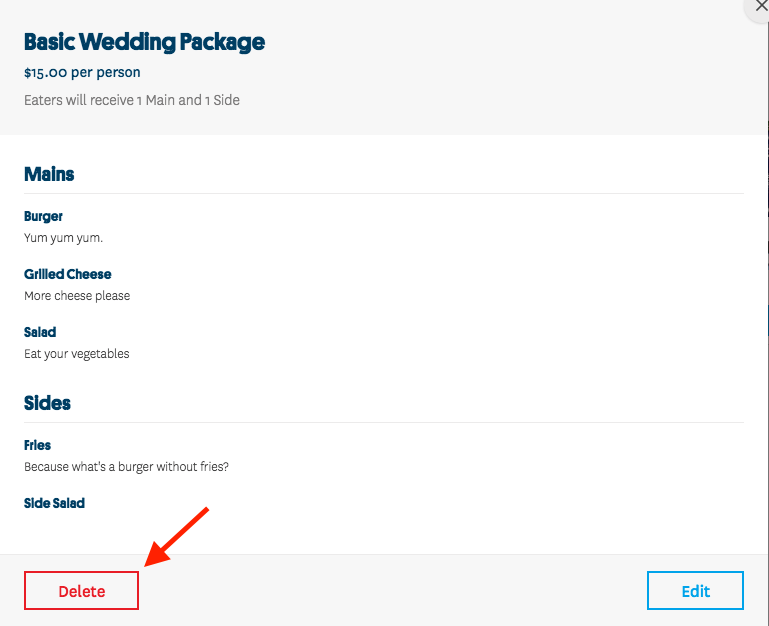
| Once your packages are complete, CLICK HERE to learn how to use them. |
