How Do I Change My Profile Picture?
To update your profile photos, start by logging on to your Roaming Hunger Dashboard and visiting the Caterer Profile page.

Set Your Profile Photo(s)
Scroll down to the Photos section at the bottom of the Caterer Profile page. There, you will see three sections to upload photos. Start with Profile Photos. Upload 3-5 photos that show off your vehicle or catering setup. This will set a client's expectations for what they will see at their event. The photo labeled "Cover photo" will be the main one to appear on your profile.
At first, only one photo will be visible on your profile. To activate a photo gallery, you must first complete the onboarding process.
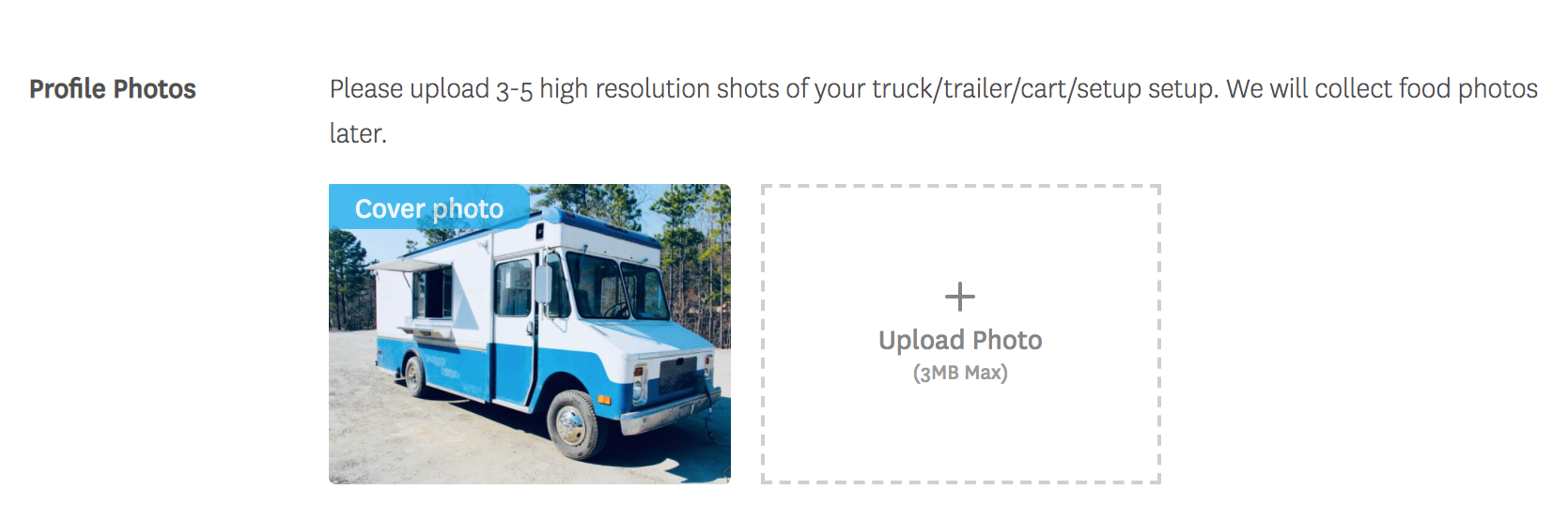
Highlight Your Menu Items
This section will feature three (3) of your menu items on your public profile. Focus on your best-sellers. Please do not add your full menu here, as it will not display properly. Add your menu here instead.
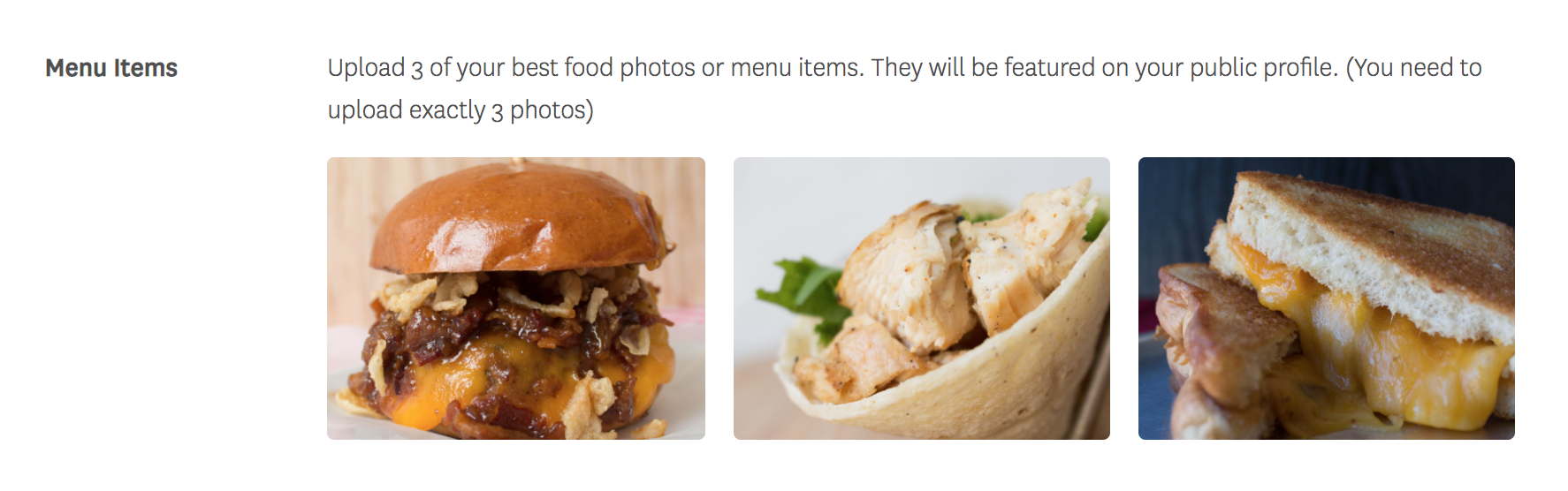
Set Your Default Package Photo
This is the photo that will appear on your catering packages when you submit them for an event. For this option, we recommend choosing an arranged photo of your food offerings. If you leave this blank, your profile photo will appear on your packages instead.
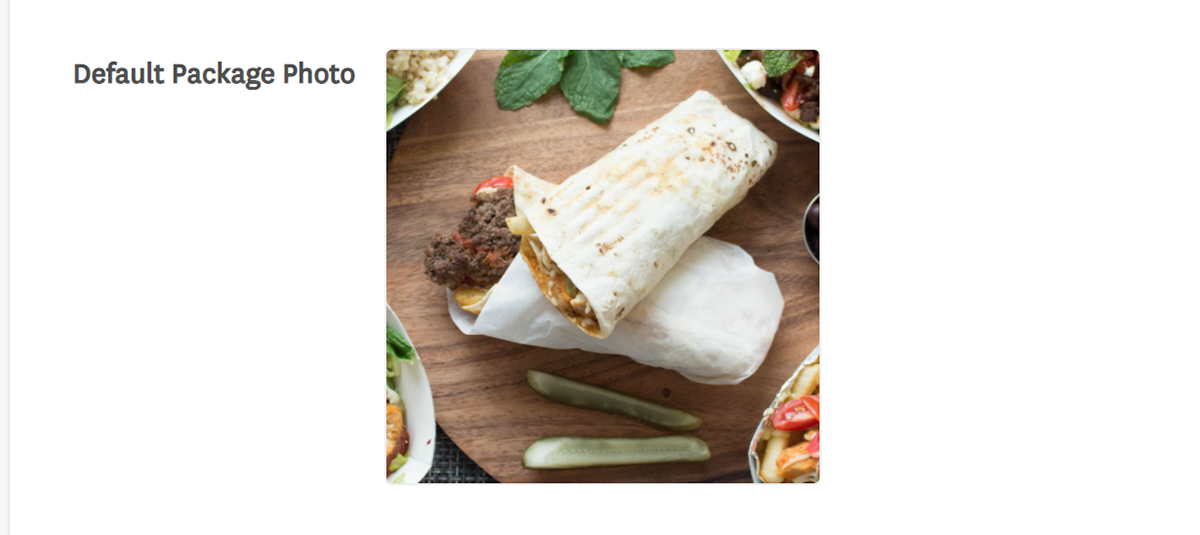
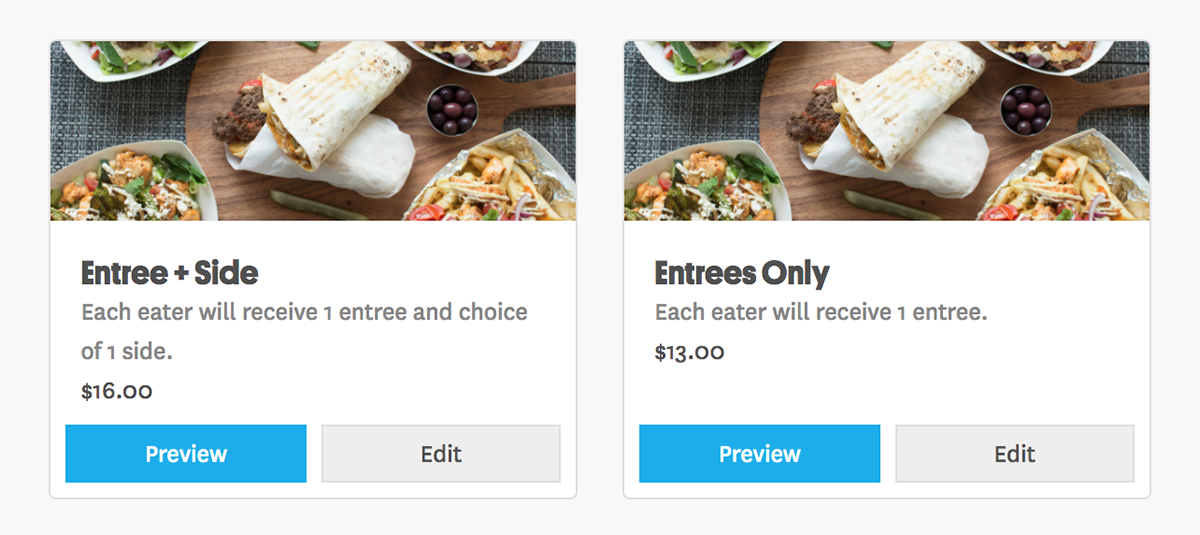
Set Your Logo (Optional)
If you have a company logo, uploading it here will make it appear on every proposal you submit. If you do not have a logo, leave this section blank.
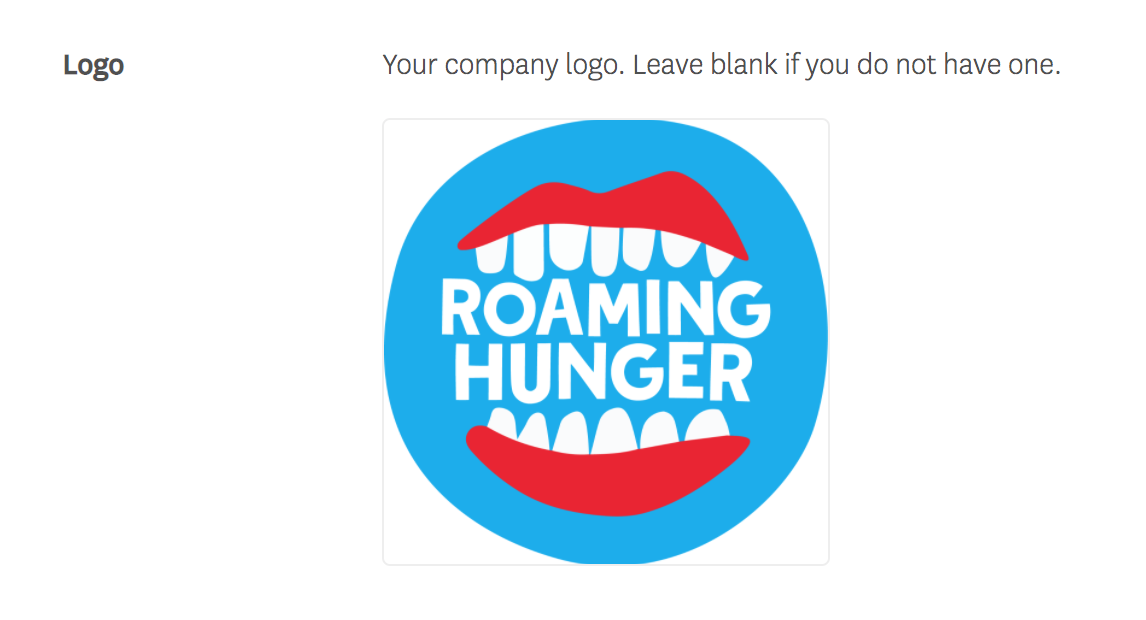
Preview Your Changes
Due to caching, it takes 24 hours for photo changes to appear publicly on your profile. To preview your changes in real time, scroll up to the top of the Caterer Profile page and select View Profile.
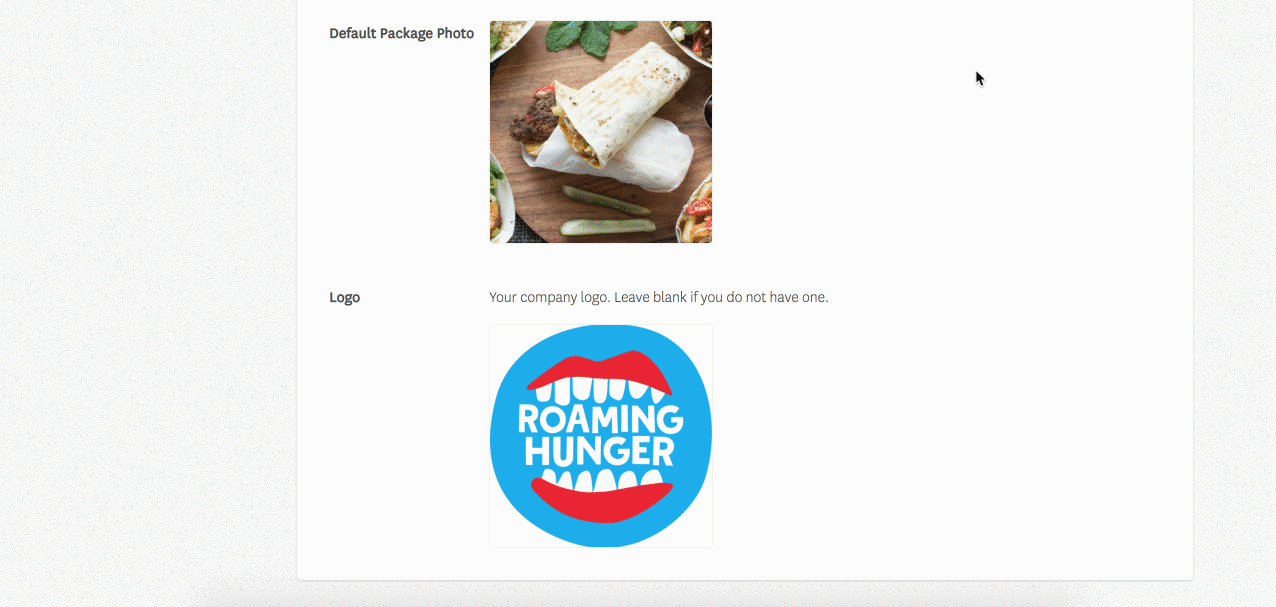
Please Note
- Menu and package photos can be customized on their respective Dashboard pages. (Learn more.)
- For liability purposes, we cannot update your photos for you. You must update them yourself.
- Your photos represent your business. Check out our photo guidelines to make your profile stand out.
